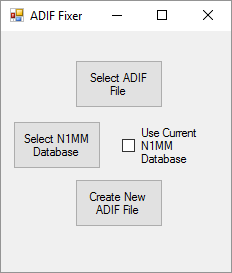
Many folks use N1MM for logging contacts that they have made with WSJT-X or another program that also logs those contacts to an ADIF file. It would be nice to have a simple way of transferring the contacts logged in the WSJT-X ADIF log file to N1MM.
Unfortunately, N1MM will reject entirely for import any ADIF file that contains even one contact that is already in the N1MM log. If you regularly use WSJT-X and want to periodically "refresh" your N1MM log with the contacts from the WSJT-X ADIF log, this presents a problem.
This simple utility looks at your N1MM Log and preemptively removes those contacts that are already in N1MM that are contained in your WSJT-X (or other) ADIF log file and then writes the new log without duplicates to a new ADIF file, without altering in anyway either your original WSJT-X ADIF file or the N1MM log/database. The new ADIF log file is written to the same directory as the old ADIF log file, with "NEW" prepended to the beginning of the file name. So if the original file name was wsjtx_log.adi, the new file is named NEWwsjtx_log.adi.
The utility is extremely simple to use:
1. Download it from ADIF2N1MM.zip and unzip it.
2. Double-left-click on ADIF2N1MM.exe . The utility will start and should look as shown above.
3. Click on the "Select ADIF File" button and select the ADIF file that you want to check for duplicates. It will be named "wsjtx_log.adi" if you created this file with WSJT-X.
4. If you want to add the contacts in the ADIF file to the database that N1MM is currently using, check the box "Use Current N1MM Database". If you do that, the form will change and will now appear like this:
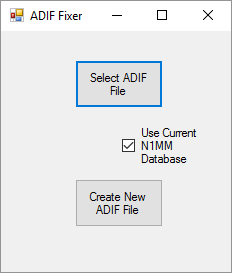
If you don't want to use the database that N1MM is currently using, then make sure that this check box is unchecked, and click on "Select N1MM Database" and then select the database that you want to add the files to.
In either case, a new file with "NEW" added to the front of the name of the "old" ADIF file will be written to the same directory as the "old" ADIF file.
5. Click "Create New ADIF File". If the file is successfully written, then a message box will pop up telling you of this success which will look like this:
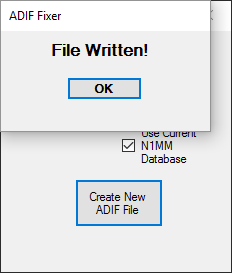
6. Click the "OK" button to close the message box and then close the ADIF2N1MM program by clicking the "X" in the upper right hand corner.
7. In N1MM, Import the "NEW" ADIF file, which will be the file that you just created that is named "NEWwsjtx_log.adi". The contacts that it contains will be added to your N1MM log. To import the file into N1MM, in N1MM you just click: File >> Import >> Import ADIF from file... and then select the ADIF file NEWwsjtx_log.adi and click OK.
For WSJT-X, this file is usually found in the directory C:\Users\your_user_name\AppData\Local\WSJT-X
The above makes it sound a lot more complicated than it is.
The utility remembers what you have done before. So if you consistently import contacts from the same ADIF file to the same N1MM database, after the first time that you have used the program the instructions change to:
1. Double-left-click on ADIF2N1MM.exe
2. Click "Create New ADIF File"
3. Close the ADIF2N1MM program
4. In N1MM, Import the "NEW" ADIF file.
Running this program will not alter your WSJT-X adif log file or the N1MM database. As most if not all of you know, when you run it for the first time if you have a modern version of Windows, Windows will ask you if you really want to run it, because it is software that you downloaded from the web.
You can use this utility to remove duplicates from any adif file that you want to load into N1MM. The file names then will of course not necessarily be "wsjtx_log.adi" and "NEWwsjtx_log.adi" but will still be of the form "xxxxxxx.xxx" and "NEWxxxxxxx.xxx" for the original adif file and the adif file with duplicates removed, respectively.
N1MM will display an error message if there are no contacts in the ADIF file that you try to import. This is not unexpected behavior and does not represent a bug either in N1MM or in the utility described here.
Let me know if you have problems or questions if you use this simple utility.